![]() (800) 660-8908
(800) 660-8908
![]() (818) 578-4368
(818) 578-4368

Registering for our course is easy!
Please contact your local fleet manager or howsmydriving@gsa.gov for assistance.
Our course automatically saves your progress so you can start the course when you're ready and log in and out as often as you'd like. If you have an assigned due date, just remember to complete the course on by the date it’s due.
Our course works on any of the standard PC and Mac browsers, as well as smartphones, notebooks, and other devices that have a working internet connection. No special equipment is needed! For the best experience, we recommend using a larger screen of at least 12”.
No, it’s your choice. The course can be completed all at once or in small segments. Your progress is saved every 60 seconds so you can log out and pick up where you left off when you’re ready. The course is also available 24/7.
For optimal security, certain organizations have implemented strict guidelines for email verification. If your verification email isn't visible in your main inbox, be sure to take a look at the Junk or Spam folders. Can’t find it? Reach out to our helpful customer support team through phone, email or LiveChat for assistance.
Sometimes slower connections or older devices might take longer to load the page. Please be patient at first! However, it shouldn’t take longer than a few minutes at most for the largest chapters on a mobile connection. If it doesn’t appear to load after a few minutes, please refresh the page. Clearing your cache and cookies in your internet browser can also help.
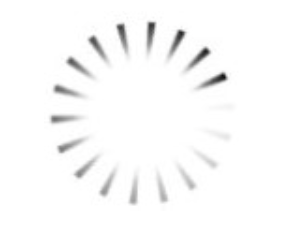
There’s a few things that might be going on here! First, check that you’ve completed all the required material and/or required time for the section that you’re in. Once you’ve confirmed that, you will need to get to the end of activities, videos, and to the end of the reading.
If the Continue button is still not appearing after all material is completed, make sure that you’ve scrolled to the bottom of the page and have your mouse cursor within the highlighted green area of the course as shown below.
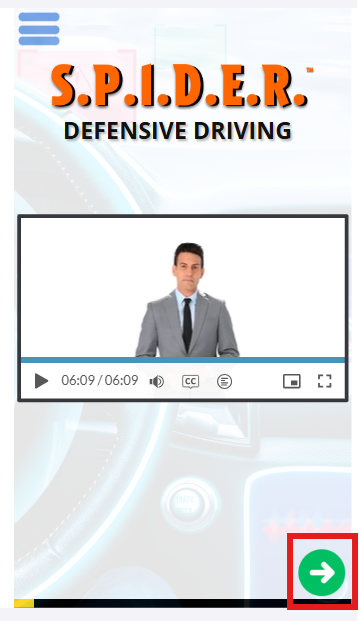
If you don’t pass, don’t worry! You are allowed 1 additional attempt to pass your final quiz. We encourage you review the course material again before taking the quiz again to refresh your memory. It’s a simple multiple-choice quiz and super easy as long as you are paying attention.
Once you have completed the passed the final exam, you can access your certificate within 30 minutes by refreshing the page or logging out and logging back into your course.
